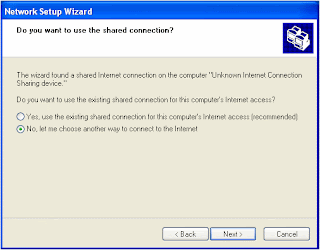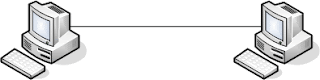Workstations
Introduction
 As introduced in the previous lesson, in a network, computers and optional other devices are connected to share resources. When a computer or device A is requesting a resource from another computer or device B, the item A is referred to as a client. Because all or most items that are part of a network live in association or cooperation, almost any one of them can be referred to as a client. Based on this, there can be different types of clients. The most regularly used of them is referred to as a workstation. |
As its name implies, a workstation is a computer on which a person performs everyday regular assignments. A workstation is primarily a personal computer (PC). It can also be a laptop. You have probably used PCs so far. Almost any modern PC can be used as a workstation and participate on a network.
Before building a computer network, when planning the workstations, you may be in one of the following scenarios.
Using New Computers
If you already have one or more computers that you plan to use as workstations, you can start by checking the hardware parts installed in the computer. The computer must meet the following requirements:
- Processor: An Intel Pentium or Celeron family of processors or an AMD K6/Athlon/Duron family of processors. The processor should have a 300 megahertz clock speed. A higher speed is recommended.
To check the speed of the processor of a computer, you have many alternatives:
- When the computer starts, you can access its BIOS by pressing F2 or F8 depending on the computer, the model or the manufacturer
- From the computer's desktop, if it's running Windows 95 and later, you can right-click My Computer and click Properties
- You can open Control Panel and double-click System
With these two previous options, you can see the processor's speed in the Computer section of the General property page. As another alternative to check the computer's processor, from Control Panel, you can double-click System, click the Hardware tab, and click Device Manager. In the Device Manager window, expand the Processors node and double-click the first node under Processors. Here is an example:
|
|
- In most cases, if your computer is running Microsoft Windows XP Home Edition, it should be ready for Windows XP Professional. If the computer is running another operating system but it appears to be too slow, you can replace its processor with a faster one. Before replacing a processor, you must first find out what type of processor your computer use. You cannot just replace any processor for another. To know the type of processor your computer uses, you have three options:
- You can check the documentation (manual or user guide) that came with your computer. A page in it should describe the type of processor your computer is using. You can write it down and, when you go to a computer store or to a web store and use this description to purchase a new one. You can purchase a new processor from a computer store or from one of the following web sites:
- You can open the computer. In this case, remove the processor. Take it to a computer store and tell the sales people that you want a faster processor
- You can call the manufacturer of your computer. They will ask the serial number or the make/model. They will tell you the type of processor installed in it. You can also tell them that you want to purchase a faster processor
|
If you purchase or acquire a processor, it is usually easy to install and it comes with easy-to-follow instructions. You will need to open the computer. It may be a good idea to take it to a computer store or a computer repair shop and have them replace the processor for you
- RAM: The computer must have a memory of at least 64 megabytes (MB). As memory is not particularly expensive nowadays, you should upgrade the computer's memory to at least 512MB To check the amount of RAM your computer has:
- When the computer starts, you can access its BIOS by pressing F2 or F8 depending on the computer, the model or the manufacturer
- From the desktop of a Windows 95 and later computer, you can right-click My Computer and click Properties
- You can open Control Panel and double-click System
Any of these two options would show the computer's memory in the General property page under the Computer section. Here is an example:
|
- CD-ROM or DVD drive: Unless you got this computer a long time ago, it should already have either a CD or a DVD drive or both. If it doesn't, you use one of its empty bays to install one. If the installation seems difficult or something you don't feel like doing, you can purchase an external drive. To do this, you can shop to a computer store or a web store
A computer is referred to as "barebone" if it's built almost from scratch by assembling its parts. You can build your own computer or you can purchase one. You can purchase or acquire a computer with all parts or only some parts. To get this type of computers:
- You can go to one of those small computer stores on major streets, describe to them what you want. They would get the parts together and assemble them for you
- You can shop in a web store such as http://www.tigerdirect.com and click the "Barebone" link
- You can investigate how to build a computer from scratch, purchase the parts one by one, and assemble them yourself
You may have a computer without an operating system. For example, you might have formatted the hard drive or you might have created two or more partitions on the hard drive and (may be intentionally) loose the operating system. You may plan to use such a computer as a workstation.
Whether you build your own computer or use one without an operating system, before installing Microsoft Windows XP Professional, make sure the computer meets these hardware requirements:
- A processor with 300 megahertz or higher processor clock speed recommended; 233 MHz minimum required (single or dual processor system);* Intel Pentium/Celeron family, or AMD K6/Athlon/Duron family, or compatible processor recommended
- 128 megabytes (MB) of RAM or higher recommended (64 MB minimum supported; may limit performance and some features)
- 1.5 gigabytes (GB) of available hard disk space
- Super VGA (800 x 600) or higher-resolution video adapter
- CD-ROM or DVD drive
- As many USB ports as possible
- Mouse and Keyboard ports
|
Because building a barebone depends on your goals, we will not review here the parts to acquire or the steps performed.

When using a computer, there are different ways you can control it. The primary accessories used to perform routine operations are the keyboard and the mouse. If you haven't bought the computer(s) but are planning to, refer to our section on
purchasing or acquiring new computers in the Lesson 4. If you are using an existing computer for your network and if either the mouse, the keyboard, or both of these items are missing or not functioning, you should get or replace the failing one.
If you are building your own computer or are acquiring a barebone, make sure you purchase a keyboard and a mouse for the computer.
There are two main ways you install a keyboard or a mouse. If the item is supplied to you with a PS/2 port, connect the end of its cable to the appropriate port, usually in the back of the computer. Many items nowadays are meant to connect to a USB port. In this case, you should be able to connect the end cable of the item to any USB port on your computer.
There are also wireless keyboards and mice. If you purchase them, they come with easy-to-follow instructions to install and configure them. Our advice is that you still should always have a PS/2 keyboard and mouse with you.
Monitors
A monitor is a display that a user looks at when performing daily assignments. You can buy a monitor from a computer store or from a web store. When purchasing a monitor, keep in mind that users may stare at it all day long. You should put as much care as possible when acquiring one.
If you are using an existing computer, it may have a monitor attached to it already. You can still replace it if you want.
If you are using a barebone computer, make sure you purchase a monitor and attach it to it. It is usually easy to connect a monitor to a computer. It uses a unique connector usually in the back of the computer.
Printers
If you want your users to be able to print, you can use an existing printer or purchase a new one. The simplest printers will be attached to one computer and "shared" to allow other computers to access it.
Network Distribution
Introduction Building a network consists partly of connecting the computers as we saw in Lesson 1:
|
|
One way to do this is to use cables.
Network Cables Cable is used to connect computers. Although we are planning to use as much wireless as possible, you should always have one or more cables around. In our network, we will use Category 5 cable RJ-45. The ends of the cable appear as follows: They can be in different colors: | | | | | | | | | | |
|
You can purchase this cable from a web store on the Internet. Probably the fastest way to get this cable is to go to a computer store. When purchasing it, get something with at least 6ft.
Introduction to Network Distributors
In our introduction to networks, We mentioned that you could connect one computer to another. This can be done using their serial ports: This is possible because almost every computer has a serial port. If you have to connect many computers to produce a network, this serial connection would not be practical. The solution is to use a central object that the computers and other resources can connect to, and then this object becomes responsible to “distribute” or manage network traffic: The most regularly used types of network distributors are the hub, the router, and the switch.
Hub A hub is rectangular box that is used as the central object on which computers and other devices are connected. To make this possible, a hub is equipped with small holes called ports. Here is an example of a hub: Although this appears with 4 ports, depending on its type, a hub can be equipped with 4, 5, 12, or more ports. Here is an example of a hub with 8 ports:
|
When configuring it, you connect an RJ-45 cable from the network card of a computer to one port of the hub. In most cases for a home-based or a small business network, you may not need a hub.
Routers: Wired or Wireless Like a hub, a router is another type of device that acts as the central point among computers and other devices that are part of a network. Here is an example of a wired router:
A router functions a little differently than a hub. In fact, a router can be considered a little "intelligent" than the hub. Like a hub, the computers and other devices are connected to a router using network cables. To make this possible, a router is equipped with holes, called ports, in the back. Here is an example: Based on advances in the previous years from IEEE and other organizations or research companies, there are wireless routers. With this type, the computers and devices connect to the router using microwaves (no physical cable).
| Wired Network Cards In order to connect to a network, a computer must be equipped with a device called a network card. A network card, or a network adapter, also called a network interface card, or NIC, allows a computer to connect to the exterior. If you buy a computer from one of those popular stores or big companies on the Internet, most of their computers have a network card tested and already. You can reliably use it. If you go to a store that sells or manufactures computers, you can ask them to install or make sure that the computer has a network card. If you have a computer that doesn’t have a network card, you can install one. If you have a computer that already has a network card, you can still replace it. When it comes to their installation, there are roughly two categories of network cards: internal and external. An internal network card looks like a printed circuit board with some objects "attached" or "glued" to it and it appears as follows: What this card looks like may not be particularly important and it may depend on the manufacturer but some of its aspects particularly are. To start, there are two types of cards and you should know which one is suited (or which one you want to use) for your computer. One type of NICs uses a peripheral component interconnect (PCI) connection. Another type uses industry standard architecture (ISA). There are two primary ways you replace a network card. In most cases, you will remove the card your computer already has and install a new one. In some other cases, you will only add a new card but you cannot replace the existing one because it is part of the motherboard (I have found that out lately when opening a few computers for my users (I was not aware of that)). The area where you add a network card is called a slot. To proceed, you must find out what your computer has to offer when it comes to network cards. To do this, you have three main alternatives. You can open the computer and examine the available slots of your computer. They are usually located inside of what would be considered as the back (wall) of the computer (if you know where you connect the monitor, you should be able to locate the area that has the slots. Unfortunately, unless you have experience with this, simply looking at the slots will not tell you what type of connection you are dealing with. The second alternative is to open the manual that came with you computer (provided you haven’t thrown it away). The manual usually lists the (types of) slots that your computer provides and where they are located. The last alternative to knowing the types of slots that your computer provides is to contact the company that sold you the computer. They usually know, provided you can get a human being on the phone, as long as you give them the model of the computer. Once you know the type of slot available to you, you can go on the Internet or to a computer store and buy an appropriate network card. One of the most important characteristics of a network card is the speed it can use to carry information. The speeds are either 10 or 100Mbps (megabits per second). When buying a network card, you should pay attention to this. Here are some suggested links where you can buy computer products: Your computer manufacturer also may sell network cards intended for your computer. After buying a network card intended for internal installation, you can/must install it. The network card should come with a manual and all (easy to follow) instructions. You can also install the network card after setting up the computer, which we will cover in Lesson 4. We mentioned that a network card could also be used or installed externally. This can be done using USB. To use it, you can go to a computer store or find a web site that sells them. The device you buy may look like this: |
 Here is another example:
If you buy one of these objects, its documentation will guide you. |
|
Depending on your network budget or your customer's, instead of using wired network cards, you can use wireless ones. A wireless NIC appears as its wired counterpart. Here are two examples:
Overall, the physical installation of a wireless network card follows the same rules as that of a wired NIC. They normally come with easy to follow instructions but it may be a good idea to install the wireless network adapters after installing the wireless router. Also, it may be a good idea to purchase the network cards and the wireless router from the same manufacturer.
Most desktop computers (workstations) come without a wireless network card. If you purchase a computer from one of the big companies on the Internet, you can choose to have it shipped with a wireless NIC. Some companies may propose to install it before shipping the computer. If you buy a computer from a store and if you want to use wireless networking, you can buy a wireless network card separately. As stated already, a wireless network card is not particularly difficult to install.
Besides the wireless network cards that can be installed inside the computer, you can use external cards. These are installed using a USB port. Here is an example of a USB adapter:
Here is another example:
These adapters, like most USB objects, are easy to connect and use. Like the other hardware parts, when you connect these, the computer detects them and helps you get them ready for use.
Unlike desktop computers, most laptops nowadays come equipped with a wireless network card (in fact most laptops today ship with both a wired and a wireless adapters). This means that, after purchasing or acquiring a laptop, you should simply check whether it has a wireless adapter. The way you check this depends on the laptop. Therefore, check its documentation. If your laptop happens not to a have a wireless adapter and you want to use one, you have two main options. The classic style of adapter appears as the following two examples:
This adapter is inserted on a side of the laptop. Normally, you would easily see its port as there is usually only one that is suited for this type of card on the laptop. As you may guess, this card can be inserted and removed at will.
Network Accessories
Printers
If you attach a printer to one computer and share it, when that computer is off, nobody can print. An alternative is to purchase a network printer. That is, a printer that will directly connect to the network and people can print to it any time. There are two types of printers in this case:
- Some printers come equipped with a network card. In this case, as we will learn in Lesson 5, you can use an RJ-45 cable to connect it to a router or a hub
- Some printers are equipped for a parallel port. To connect them to a network, you can purchase what is referred to as a print server (or a Jet-Direct card). The manufacturer of the printer can sell it to you
If you are using a wireless network, you can purchase a wireless print server. This allows you to connect almost any type of printer, with or without a network card, to the network. You can purchase a wireless print server from a computer store or from a web store. It is usually easy to install as it comes with easy-to-follow instructions.
| Internet Service Provider (ISP) |
|
An Internet Service Provider (ISP) is a company that serves as the intermediary between your network (or you) and the Internet. If you plan to give access to the Internet to the members of your network, you may need this type of company. You can start by checking with your local telephone company or your local TV cable company.
Firewall is a security measure that consists of protecting your network from intruders. This is primarily important if you plan to connect your network to the Internet. There are two types of firewalls: hardware and software.
For a small network, when buying a router, you can inquire as to whether it has a built-in firewall. Many of them do. Alternatively, you can use or configure one of the computers of your network as a firewall.